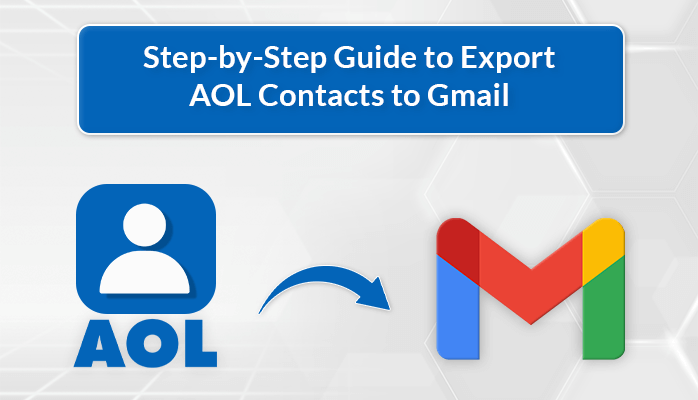In today’s digital world, managing contacts is important for effortless communication. If you are an AOL user and now planning to switch to Gmail, then transferring contacts easily and securely is the first preference. In this article, we will discuss a detailed guide to export AOL contacts to Gmail with ease.
Before we begin, let’s look at the different advantages of importing contacts into Gmail account.
Reasons to Export AOL Contacts to Gmail
- Gmail Offers many productivity and collaboration tools including Spreadsheet, DOC, Google Drive, etc.
- Exporting AOL contacts to Gmail ensures accessibility across different devices.
- Gmail offers a range of advanced features, providing users with enhanced email management experience.
- It also offers better data security and spam filters as compared to AOL.
- Gmail offers a generous amount of storage space to save a large number of contacts and emails.
Native Solution to Export AOL Contacts to Gmail
There are two different manual methods available for transferring AOL contacts into Gmail account.
- Using Accounts and Import Tab
- Creating a CSV file and then importing it into Gmail.
Let’s delve into the detailed exploration of both methods.
Method 1: Using Accounts & Import Tab Transfer AOL contacts to Gmail
- First, sign in to your Gmail account using the credentials.
- Now, go to the gear icon and click on See All Settings.
- Under the Accounts and Import option, select Import Mail and Contacts.
- Enter your AOL account ID from which you want to transfer contacts and then provide the password.
- Click on the Agree button to authorize the migration of AOL Contacts.
- Lastly, click on Start Import, your AOL mail will now appear in Gmail.
Method 2: Create a CSV File of AOL Contacts
This method involves two stages, the first step is creating a CSV file of AOL contacts and then importing the CSV file in Gmail. Before we begin the process, it’s a good idea to have a backup of your data.
Step 1: Creating CSV File
- Open your AOL email.
- Navigate to the Settings option and then go to More Settings > Contacts.
- Now, in the AOL Mail option, Click on Contact Cards.
- After that, click on the Export button and choose CSV as the saving format.
- Choose where to save the CSV file and click Export.
Step 2: Import CSV File in Gmail
- Open Gmail and click on the Google App icon.
- Select Contacts from the list of choices.
- Now, on the Contacts page, choose the Import option.
- After that, add the CSV file you created earlier with AOL contacts.
- Finally, click on Import, and your AOL contacts will start appearing in the Gmail application.
Limitations of the Native Solution
- Unstable internet connectivity during the process may result in incomplete transfers or errors.
- If you have a large number of contacts, then it can be a very time-consuming process.
- There are high chances of a security risk if the method is not performed in a secure environment.
- If the data is not handled carefully, there could be a risk of data loss.
Professional Solution to Export AOL Contacts to Gmail
To avoid the drawbacks of the manual method and export contacts from AOL to Gmail risk-free, using a safe and reliable AOL Backup Tool is the best solution. This tool enables the transfer of multiple contacts to a Gmail account at once without any data alteration. Apart from contacts, it also helps to migrate AOL to Gmail, Yahoo Mail, Office 365, HotMail, etc. It offers a simple interface that makes navigation easy during the conversion process.
Steps to Transfer AOL Contacts to Gmail
- Launch the AOL Mail Backup Tool on your system.
- Enter the AOL credentials and third-party app password and click on Sign in.
- Select the Contacts folder from the displayed tree structure. Click Next.
- Now, opt for Gmail as the resultant email client from the drop-down box. Press Next.
- Enter the Gmail credentials and press the login button.
- At last, click on the Convert button to transfer contacts from AOL to Gmail.
Conclusion
In this article, we have explored the different methods to export AOL contacts to Gmail. We have also explored the different advantages of Gmail. Transferring contacts from AOL can be a daunting task. Therefore, we have shared an alternative solution to make the process quick and easier for the users.