Recently I swung into Gmail from my existing email client and before many of you get happy and think, I am regretting this decision, let me tell you, I am in love with Gmail. In Gmail, you get a little of everything for free. Like you got storage, email accounts, drive, cloud service, and you name it. One thing I found terrified of in Gmail is ransomware and hacking instances, which are happening frequently nowadays, but as a famous saying, “If you have a backup, you have a backup.” Manually you can use Google Takeout to back up all your Gmail content into a local drive.
Google Takeout to backup Gmail Emails
Basically, it is a utility by Google that enables users to backup all Gmail account data to the local disk. It allows you to backup almost every single bit of data stored in your Gmail account, including maps, contacts, location history, chats, you name it. Let me mention its step-by-step process:
- Open your preferred browser.
- Search Google Take out on Google. (Make sure you have logged in to the Gmail account you want to backup).
- Now click on the Download your data option.
- Next, choose the data you want to backup from your Gmail account.
- In the following dialog, choose the location to store the backup. Also, pick a file size and file type for the Gmail Backup file.
- At last, click on create export button.
It is how you can export data from a Gmail account to a local drive, but this method has a few drawbacks, which make it inefficient. But don’t worry, there is automated software in the market that simplifies the backup process and eases up it for everyone.
Shoviv Gmail Backup Tool
It is an automated tool coded to backup Gmail emails in bulk. It is a must-have utility for Gmail users, and the good thing is it is cost-effective, and users can even buy a license to backup a single Gmail mailbox.
Due to this software’s convenient GUI, even non-technocrats prefer this tool. With this tool, one can schedule the backup process to automate it.
How does the Shoviv Gmail Backup tool work?
As I have mentioned above, the software has a convenient GUI that makes it easy to work for everyone, even for non-technocrats. Also, it has a straightforward process:
- Start with installing launching the software.
- Click on the Backup job option and provide a name for the backup job.
- Navigate the Backup directory tab and pick a backup directory to store backup files.
- Next will be the filter option. From here, you can include/exclude Gmail data on the item date and folder filter basis.
- In the next wizard that will be a scheduler, you can schedule the job to run on a specific period or can run it immediately.
- At last, set other settings (item thread count, mailbox thread count, etc.) and click on the Create Backup Job button.
So this is how you can backup your Gmail mailboxes into PST files using the Shoviv Gmail Backup tool. Now it’s up to you which method you want to pick. But before making any decision, let me define some of this software’s features.
Why opt. Shoviv Gmail Backup Tool?
- First thing first, it allows backing up multiple Gmail mailboxes in a single go.
- Users can create multiple backup jobs to increase the backup speed effectively.
- It offers a filter option to get rid of unwanted items on the item date and folder name basis.
- With this Gmail backup tool, users can completely automate the Gmail backup process and get rid of remembering it.
- Users can create a backup file of the desired size. Also, users can evaluate the software skills before purchasing.
Shoviv offers a free version of this Gmail Backup tool for evaluation, and I suggest to using the trial version before concluding any decision.




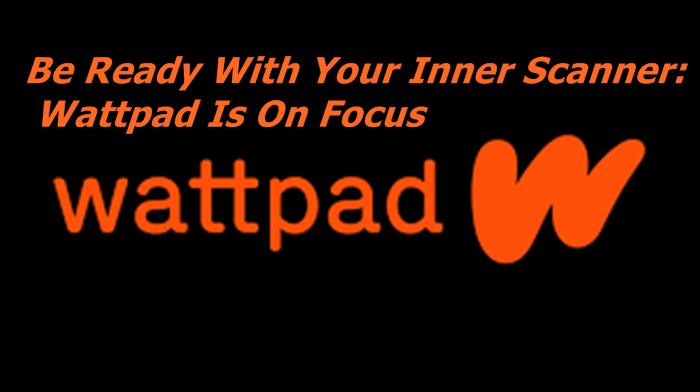
Pingback: How To Import Contacts On the Gmail Account? - Fictionistic