Synopsis: Businesses often use the same service provider to host their websites and email services. This arrangement is frequently less expensive than employing separate providers. However, some might want to separate hosting services from their email server. In this regard, Office 365 is the most appropriate cloud-based environment for handling business operations. Therefore, this article provides a convenient solution to migrate Bluehost email to Office 365 using the Outlook application.
Introduction
Bluehost is one of the trusted web hosting and email service providers that revolutionize the website creation and management experience. Currently, it provides services to over 2 million domains that play a significant role in its outgrowth. However, most businesses prefer webmail services at the earlier phase. Once the organizations grow, they want to switch to a more secure cloud-based environment.
As we all know, Microsoft 365 is one of the robust cloud-based services offering better work management. It also provides all collaboration & productivity tools along with various advanced features such as remote data access, no security breach, etc., to enhance the efficiency of your business. These advantages instigate the requirement to migrate email from Bluehost to Office 365 admin center.
However, several more reasons justify the Bluehost to Office 365 migration. Before proceeding to the stepwise procedure, let’s explore the advantages of switching over to the Microsoft 365 environment.
Benefits to Migrate From Bluehost to Office 365
Microsoft 365 is undeniably the best business software with a wide range of dynamic applications. It has multiple benefits that help to boost productivity for businesses of all sizes.
Here are some of the advantages of the Bluehost to Office 365 migration
- Accessibility of files: Microsoft 365 is a cloud-based environment that allows you to access your files, email, and Office programs from anywhere on any device. It helps in collaborating with clients and colleagues in this flexible working environment.
- Offers Advanced Cloud Storage: It is one of the most secure cloud storage platforms that provide two-factor authentication to prevent unauthorized access to your files. Office 365 offers inbuilt threat and anti-malware protection to secure confidential data or information.
- Easily scalable platform that increases the ROI: Office 365 offers an environment where you can add or remove the license of your new employee to maximize productivity. It has been observed that Office 365 users have a high ROI compared to other businesses. With Office 365, you can save on technology, mobility, and compliance costs by eliminating hardware.
- Make cross-collaboration easier: If you have a group of people who work on a specific project, then this platform allows them to work together on that particular project. With Microsoft Word, Excel, and PowerPoint, you can edit and share the document in real-time. It makes cross-collaboration much easier to deliver high productivity.
- Automatic updates facility: With this secured cloud platform, you don’t have to worry about the latest update. Microsoft will always keep you up-to-date regarding product optimizations and security features.
Due to these benefits, most IMAP-supported email client users search for secure ways to migrate IMAP to Office 365 admin center. However, this article uses IMAP settings to configure the Bluehost account in MS Outlook so that you can perform this migration with the help of the Outlook application.
Let’s move on to the detailed procedure to migrate Bluehost email to Office 365 using MS Outlook.
Stepwise Guide to Migrate Email From Bluehost to Office 365 Using MS Outlook
This process requires the configuration of your Bluehost account with the Outlook application. After that, you can export emails of Bluehost webmail to PST. Once you back up the email in PST format, you can access your Office 365 accounts in MS Outlook. In the end, import the PST file into your Office 365 mailbox to access your Bluehost emails in the Office 365 admin center.
So, without further delay, let’s proceed to the stepwise procedure to migrate Bluehost email to Office 365.
Step – 1 Configure Bluehost Account to Outlook
In this section you will understand the detailed process to configure your Bluehost email with Outlook. Follow the steps to add a Bluehost account using the IMAP server settings.
- Open the MS Outlook application on your system and click on the File menu to select the Add Account option.
(Note: If you haven’t used the Outlook application on your system, it will redirect you to the add account option.)
- Now, enter the Email Address of your Bluehost account and check the option to Let me set up my account manually. Then, click on the Connect button to move ahead.
- From the Account Setup wizard, select the IMAP option.
- In the Email Client Settings, provide the corresponding hostnames, port numbers, and encryption techniques of your Bluehost account and tap on the Next button.
- In the end, enter the password and hit on the Connect button.
Now, your Bluehost account successfully configured with MS Outlook. Click on the Done option to finish this process.
Step – 2 Export Bluehost email to PST
After configuring your Bluehost account, you need to export its emails to PST format for Bluehost to Office 365 migration. To accomplish this task, execute the following steps carefully.
- Open the Outlook application and navigate to the File menu.
- Select Open & Export and then click on the Import/Export option.
- From the Import and Export Wizard, choose the Export to a file option and proceed to the next step.
- Now, opt for the Outlook Data File (.pst) and tap on the Next button.
- Then, you can select the Bluehost mailbox folders you want to export and click on the Next button to move ahead.
- In the end, browse the safe location on your system where you want to store this exported PST file.
After completing this task, you can connect your Microsoft 365 admin account with the Outlook application.
Step – 3 Setup Office 365 Admin Account to MS Outlook
This section will show you how to configure your Office 365 Admin account with the Outlook application. After that, you can easily import the PST file to migrate Bluehost email to Office 365.
Now, follow the steps carefully to add the Office 365 account to the Outlook application.
- Open MS Outlook and tap on the File menu. Then, choose the add account option.
- Now, enter the email address of your Office 365 admin account and select the Advanced option. Here, ensure that the Let me set up my account manually option is unchecked.
- MS Outlook can recognize the exchange email account. Therefore, you don’t need to set it up manually.
Step – 4 Import Bluehost Email (Exported as PST) to Office 365
It is the last step to migrate email from Bluehost to Office 365 admin center. This section will guide you to the stepwise procedure to import the PST file (which contains the Bluehost email information) to Outlook 365.
- Click on the File menu to select Open & Export. Now, choose the Import/Export option to add the PST file to your Office 365 account.
- In the Import and Export wizard, select the option to Import from another program or file and click on the Next button.
- Now, opt for the Outlook data file (.pst) and proceed to the next step.
- Click on the Browse option to locate the exported PST file. Then, hit on the Open to import it.
- After that, check the Do not import duplicates option and click on the Next button.
- At last, select the folder to import from and tap on the Finish option to complete the process.
Unfortunately, manually migrating Bluehost email to Office 365 is a lengthy task. Therefore, experts have suggested opting for a direct approach to maintain data security. It consists of a prominent IMAP Mail Backup Tool that is a secure way to migrate Bluehost email to Office 365 admin center.
Direct Approach for Bluehost to Office 365 Migration
If you aren’t compatible with the manual approach, you can select a secure IMAP Mail Backup Tool to execute this task. It empowers users to migrate emails from any IMAP-supported email client simply by providing the IMAP server details along with the hostname and port number. Additionally, it offers some extensive features that optimize the whole process to migrate Bluehost email to Office 365.
Some Key Features of the IMAP Backup Tool
This advanced approach offers some additional functionalities to its users for optimizing the whole process.
- It allows you to backup and migrates the emails of multiple IMAP-supported email clients to various file formats and email clients.
- Additionally, you can opt for the Mail filter option that allows you to select the specific folders within a particular date range for migration.
- Users can also utilize this software to free up the server space of their IMAP-supported email clients.
- Moreover, it is superiorly designed and developed with the latest algorithm that maintains high data integrity.
Conclusion
It’s important to know when you migrate from Bluehost to Office 365. Here, we discussed the detailed procedure to migrate Bluehost email to Office 365 using MS Outlook. We have covered everything you need to know about and explained all the necessary steps to execute this process. We hope this article helped you to perform the Bluehost to Office 365 migration process by ensuring high data integrity.
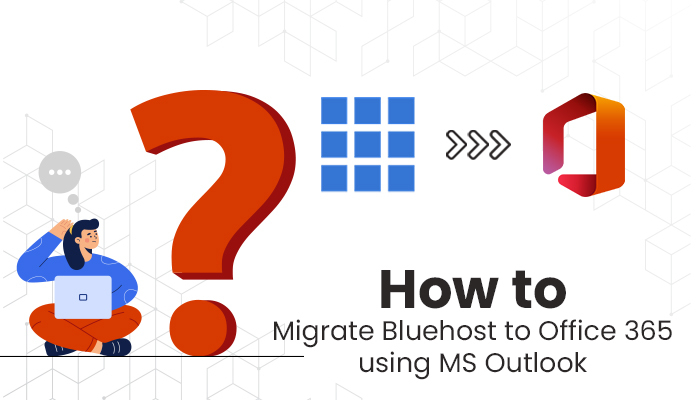




Pingback: Top 12 Easy Steps to Prepare Your iOS App for Development & Distribution? - Fictionistic