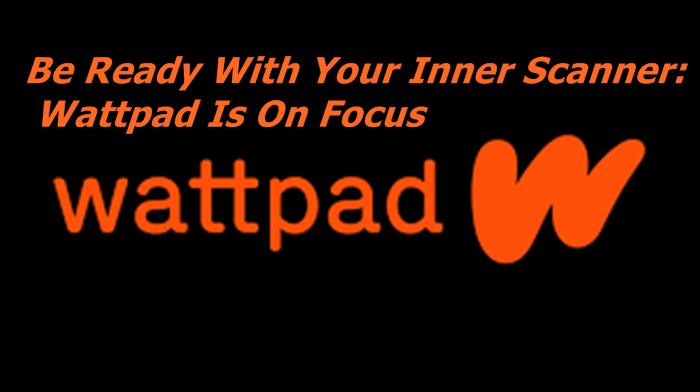Office 365 can host your on-premises messaging environment, including IMAP mailboxes through a variety of migration methods such as IMAP, cutover, staged, and hybrid deployment.
These onboarding methods support migrating email, calendars, and contacts from your on-premises messaging platform to Office 365. Depending on how you set up and migrate your on-premises, you may have certain restrictions, prerequisites, and best practices that you must follow. It needs to be considered to ensure a smooth transition. This article discusses these important considerations when migrating your on-premises email organization to Office 365.
Office 365 can host your on-premises messaging environment, including IMAP mailboxes, through a variety of migration methods such as IMAP, cutover, staged, and hybrid deployment.
These onboarding methods support the migration of email, calendars, and contacts from your on-premises messaging platform to Office 365. Depending on how you set up and migrate your on-premises, you may have certain restrictions, prerequisites, and best practices that you must follow. It is important to consider to ensure a smooth transition. This article discusses these important considerations when migrating your on-premises email organization to Office 365.
Different types of Office 365 Email Migration Methods:
IMAP migration:
IMAP Migration helps migrating google workspace to Office 365 helps you to migrate your Mailboxes from any IMAP email system to O365.
Cutover migration:
The cutover method is employed when migrating the content of all user mailboxes at once.
Staged migration:
This method will phase out your mailbox to Office 365 (O365) over a period of time. Recommended if you need to migrate a large number of large mailboxes.
Staged methods can only migrate user and resource mailboxes. Distribution groups, contacts, and email-enabled users cannot be migrated.
Hybrid method:
This process helps you to connect Office 365 to your on-premises Exchange server. Ideal for complex setups where you need to migrate a large number of mailboxes and data over a long period of time.
Office 365 Email Migration: Requirements
IMAP Server Connection Limit
Increase connection limits to IMAP servers: Higher thresholds are required to allow more connections with different settings. For example, a connection to an IMAP server, a per-user connection, or a connection from an IP address.
Updating MX record’s TTL
Decrease the DNS Time to Live to set: Update the MX record’s TTL setting to a shorter interval (such as 2700 seconds (or 45 minutes)). This change speeds up the propagation of updated MX records after migration.
Migration Testing
Executing a test migration: For the IMAP method, migrate several small mailboxes to test and validate essential aspects such as CSV file format, migration endpoints, optimal IMAP connectivity, and average batch migration time. To do.
Credential Synchronization
Use administrator credentials in CSV files: Using administrator credentials eliminates the possibility of synchronization errors caused by users changing their local account passwords.
Outlook Anywhere
Configuring Outlook Anywhere in Exchange Server: Cutover and step-by-step migration methods depend on Outlook Anywhere connecting to your on-premises Exchange Server. Therefore, set up Outlook Anywhere before starting the migration process. This also
Account Synchronization
Sync your on-premises accounts to Office 365: For staged migrations, use Azure Active Directory sync to sync user accounts for your on-premises AD domain to Office 365 (O365).
Migrating your organization’s email to Office 365 is faster and easier than upgrading your on-premises messaging platform, except for licensing, resource, and support costs. The most important advantage of moving email to O365 is that you are able to access your email from anywhere and at any time with the help of Windows 10 Desktop as a Service.
Conclusion:
Lots of Hosting providers will offer Cloud solutions but considering the difficulties in migration service, you need the best to handle your whole migration process. Hosting providers like Apps4Rent take full responsibility for ensuring the uptime of the Office 365 platform. These providers also help in different migration services like Migrate SharePoint site from one tenant to another site and providing support to their customers which makes them perfect partners to select for the service.