Microsoft does not state in any document that it is mandatory to change the password of the Outlook account. But due to the increase in cyber-attack and more issues, it is important to update the password regularly.
As the Outlook uses PST file format to save all its data so automatically, it has become important to think of initializing the Outlook password change process, but the main problem for most users is that they don’t know the exact procedure. So this write-up will give you a brief about the manual and the professional approach to changing the PST file password.
Methods to Change Outlook PST file of MS Outlook 2010, 2013, 2016
We will now demonstrate some solutions to update the password for the PST file, but for this, you must have your Old PST file password. Follow the steps below to complete the Outlook password change process, but if you have forgotten your password, then it is impossible to recover it through the manual method, and you need to look for some third-party software.
- Open Microsoft Outlook in your system.
- Go to the File menu of Outlook and then click on the Info.
- After that, you need to select Account Setting.
- You need to click on the Data file tab in the Account Setting dialog box. Select your data file and click on Setting.
- Here, you need to select the Change Password Tab.
- Now mention the old PST file password and your desired new password. After mentioning all the required details, click on OK.
This process will lead to a change in the password of the PST file, but this process is the only application for the new Outlook version. For old Outlook versions like 2003, the available utility helps reset PST passwords, such as Scanpst.zip & pst19upg.zip. Follow the given steps below to remove the password:
- Firstly, the user would require creating a new PST file copy and then start running Scanpst.zip.
- Now start the Scanpst.exe to start repairing the PST file.
- Open the cmd and enter the below-mentioned command.
- In order to make a password-free PST file at the old location of the PST file, run the below-mentioned command.

- Then need to start the repair process on the new PST file.
- Make sure to place the new PST file on the older PST file location.
- After the process, as mentioned above, the password will be removed from the PST file, which the user can access in their Outlook version.
Process to Change PST password through Third-Party Utility
Manual process described above comes with several limitations. One of them would be to change PST password from the multiple files at the same time. However, the built-in utility has many more drawbacks, but the user can overcome them using third-party software. One such solution is implementing the Shoviv Outlook Password Recovery tool, which has many benefits and will be convenient for non-technical users.
Some of its most salient functionalities are as follows:
- The software doesn’t restrict the user from adding multiple PST files of any length of any Outlook version such as 2007, 2010, 2013, and many more.
- Users can also change the PST password of the ANSI and UNICODE PSTs.
- No matter whether that PST file is protected from the password written in any language, the software quickly allows recovering the password from it.
- Its graphical user interface is user-friendly, which means the user can easily access its functions.
- The tool is compatible with working with all MS Outlook and Windows Op. System.
- This software will provide you access to the process report and also the option to save it in the HTML file format.
- Its free demo version allows users to change and reset Outlook PST passwords, but the size limitation for the file is up to 500 MB.
Conclusion
This blog includes the information related to the password updating process of the Outlook PST files. The situation arises in front of every Outlook user to think about Outlook password change due to multiple issues. We have explained the manual process, which is only helpful in cases where the user remembers their password. If the user doesn’t remember the old password, they can recover it only using the third-party tool. The solution described here is recommended by many IT professionals across the globe. Now it is your wish which route to acquire for managing the Outlook PST password
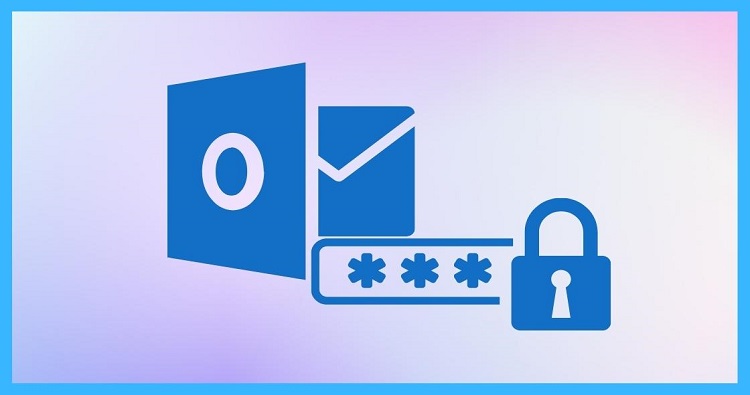

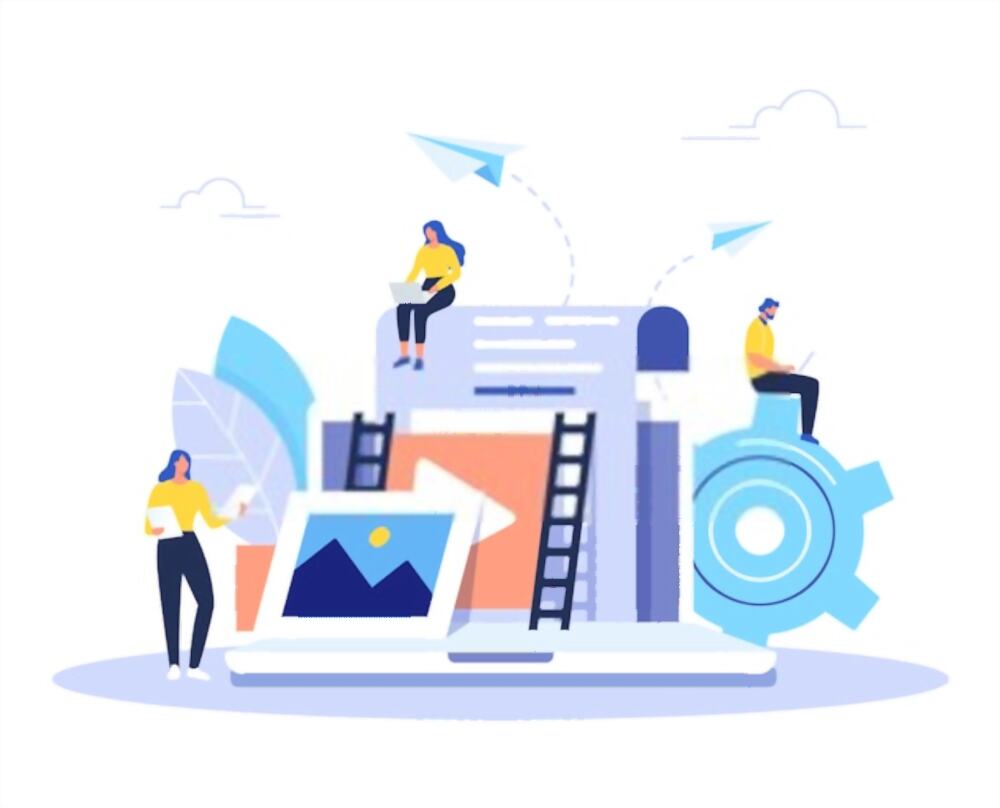


Pingback: Online Poker Stands Above The Rest - Fictionistic