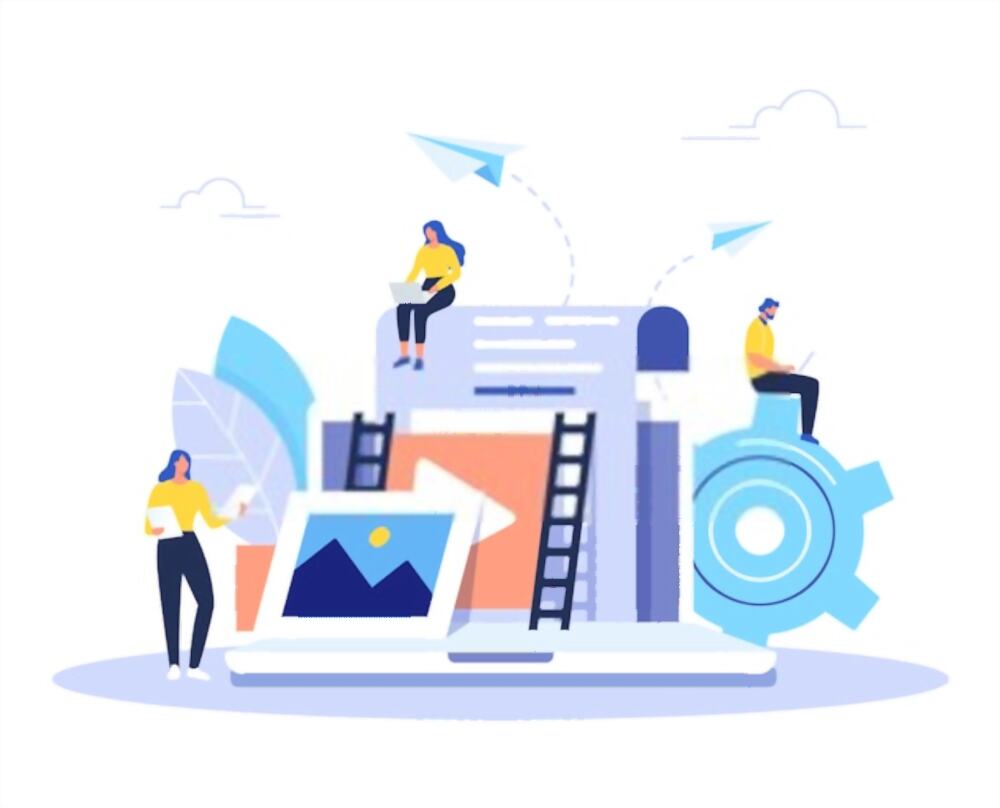Whether you are looking to resell your Linksys extender, or there is some issue with the performance, or device firmware, resetting it can help resolve them in no time. Restoring settings to factory default will help you resolve some common issues with the device including the firmware, hardware, and more. The previous configurations will get deleted and the device will be reset to the state it was when it came new. If you are looking to reset Linksys extender and resolve issues, this blog will walk you through the detailed steps.
How to reset Linksys extender?
There are usually two ways you can reset your Linksys extender. This is the soft reset and the hard reset method. The soft reset method will require you to sign in to the extender setup wizard, while in the hard reset method, you can use the physical reset button to proceed with the setup. Both these methods are equally effective and can help you get done with issues in under no time. Issues like-
- Intermittent internet connection
- Unable to login into the web setup wizard
- Unable to navigate through the setup software
- Device firmware and performance issues
- The extender LED is blinking even after the power cycle
- will get resolved once you reset the device.
However, before you proceed with the reset process, you can create a backup of the device’s configuration settings so it is easier for you to restore them later. Here are some steps you can follow to save a backup:
- Login to the web-based setup wizard using the default extender.linksys.com web address.
- Under the Management tab, click on the Backup Configurations button and then click on the Save Settings button.
A configuration file with a .cfg extension will get saved to your computer system.
Steps to Reset your Linksys extender
As mentioned, there are two ways you can reset your Linksys extender. Here is some additional detail on the same.
Using the physical RESET button
Depending upon the extender model you own, the location of the RESET button will vary. However, in most cases, you’ll find it hidden inside a small hole on the rear or the side panel. Once confirmed, here are some steps you can follow:
- Press and hold the extender’s RESET button for about 8 seconds.
- Once the LEDs on the front panel begin to flash altogether, release the RESET button and wait for the device to reboot.
- Once the device is up and running again, you can reconfigure the device settings.
Using the web-based setup page
The web setup wizard can also help you reset the settings to factory default. This method can prove useful if you are unable to access the physical button due to some reason. Here are some steps you can follow to proceed with the process:
- Launch a web browser and in the address bar, type the default web address http://extender.linksys.com and press Enter.
- Sign in to the Linksys extender using the default access credentials.
- From the Basic home page, select the Administration button and then select Factory Defaults from the menu.
- Click on the Restore Factory Defaults button now.
- The extender device will now reboot. Once it is up and running, unplug it from the power outlet and leave it turned off for about 30 seconds. Now, plug it back in and proceed with the reconfiguration process.
Restoring the extender settings
If you have a configuration backup file saved on your computer, you can use it to restore the network and device settings. You can follow the steps mentioned below to proceed with the restoration process:
- Sign in to the Linksys extender setup wizard using the default login page.
- From the Basic home page, head to the Management tab and then click on the Restore Configurations button.
- Now, click on the Save Settings button again.
The extender settings will now get restored to the previous stage.