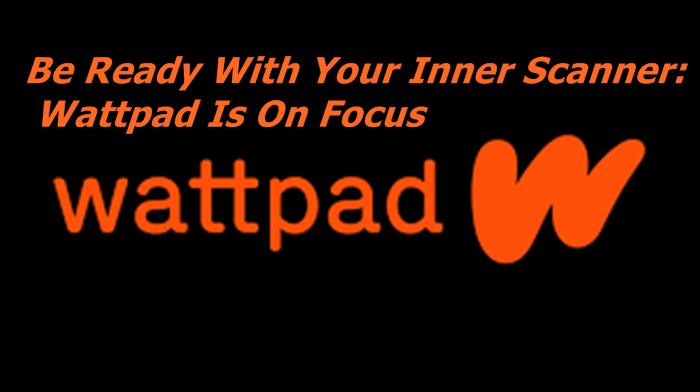Migrating your Magento 2 store to a new server is a crucial process that requires careful planning and execution to avoid downtime and data loss. Whether you are upgrading your hosting environment, moving to a different provider, or scaling up for increased traffic, a successful migration ensures that your store remains operational and performs optimally. This guide provides a step-by-step approach to migrating Magento 2 to a new server, covering all essential aspects to ensure a smooth transition.
Why Migrate Magento 2 to a New Server?
Migrating to a new server may be necessary for several reasons:
- Performance Improvement: Upgrading to a more powerful server to handle higher traffic and provide better performance.
- Cost Efficiency: Switching to a hosting provider with better pricing or more suitable services.
- Enhanced Security: Moving to a server with improved security features to protect your store from potential threats.
- Scalability: Transitioning to a server that supports scaling up resources as your business grows.
Pre-Migration Checklist
Before starting the migration process, ensure that you have completed the following preparatory steps:
1. Backup Your Magento 2 Store
- Full Backup: Create a complete backup of your Magento 2 files and database. This ensures that you can restore your store if anything goes wrong during the migration process.
tar -cvzf magento_backup.tar.gz /path/to/magento mysqldump -u username -p database_name > magento_backup.sql
2. Document Current Configuration
- Record Settings: Note down your current server configuration, including PHP version, MySQL settings, and any custom configurations. This information will be useful for setting up the new server.
3. Choose the New Server
- Select a Server: Choose a new server or hosting provider that meets the requirements of Magento 2, including necessary PHP and MySQL versions, and adequate resources.
Migration Steps for Magento 2
Follow these steps to migrate your Magento 2 store to the new server:
1. Set Up the New Server
- Install Required Software: Install and configure the necessary software on the new server, including PHP, MySQL, Apache/Nginx, and any other required services.
- Configure Environment: Ensure that the new server environment matches the settings of the old server as closely as possible. This includes PHP extensions, MySQL settings, and file permissions.
2. Transfer Files and Database
- Upload Files: Transfer the Magento 2 files from the old server to the new one. You can use FTP/SFTP or rsync for this purpose:
rsync -avz /path/to/magento user@newserver:/path/to/magento - Import Database: Import the database backup to the new server:
mysql -u username -p new_database_name < magento_backup.sql
3. Update Configuration Files
- Edit env.php: Update the app/etc/env.php file with the new database credentials and any other relevant settings:
‘db’ => [ ‘connection’ => [ ‘default’ => [ ‘host’ => ‘new_db_host’, ‘dbname’ => ‘new_database_name’, ‘username’ => ‘new_db_user’, ‘password’ => ‘new_db_password’, ], ], ], - Update Base URLs: Modify the base URLs in the Magento database to reflect the new server’s domain. You can do this via the Magento Admin Panel or directly in the database:
UPDATE core_config_data SET value = ‘http://newdomain.com/’ WHERE path = ‘web/unsecure/base_url’; UPDATE core_config_data SET value = ‘https://newdomain.com/’ WHERE path = ‘web/secure/base_url’;
4. Adjust File Permissions
- Set Correct Permissions: Ensure that file and directory permissions are correctly set on the new server to match Magento’s requirements:
find var pub/static pub/media app/etc -type f -exec chmod u+w {} \; find var pub/static pub/media app/etc -type d -exec chmod u+w {} \; chmod u+x bin/magento
5. Run Magento Commands
- Clear Cache: Clear the Magento cache to ensure that old data does not interfere with the new setup:
php bin/magento cache:clean php bin/magento cache:flush - Reindex Data: Reindex all Magento data to update search indices and other data-related operations:
php bin/magento indexer:reindex
6. Test the New Setup
- Verify Functionality: Test the Magento 2 store on the new server to ensure that everything is working correctly. Check both frontend and backend functionalities, including product pages, checkout process, and admin operations.
- Monitor Logs: Review Magento and server logs for any errors or issues that need to be addressed.
Post-Migration Tasks
After migrating your Magento 2 store, perform the following tasks to finalize the transition:
1. Update DNS Records
- Point Domain to New Server: Update your domain’s DNS records to point to the IP address of the new server. This step is crucial for directing traffic to your new server.
2. Monitor Performance
- Check Performance: Monitor the performance of your store on the new server, including page load times, server response times, and overall user experience.
3. Implement Security Measures
- Secure the New Server: Ensure that the new server is secured with appropriate firewall settings, SSL certificates, and other security measures to protect your store from potential threats.
4. Inform Stakeholders
- Notify Stakeholders: Inform your team, customers, and any other relevant stakeholders about the migration to minimize disruptions and ensure a smooth transition.
Conclusion
Migrating your Magento 2 store to a new server requires careful planning and execution to ensure a seamless transition. By following the steps outlined in this guide, you can minimize downtime, maintain data integrity, and ensure that your store continues to perform optimally on the new server. Regular testing and monitoring post-migration will help you address any issues promptly and keep your store running smoothly.