There are numerous users wondering how to import MBOX to Gmail in bulk on Mac OS. In case you are one of them, then no worries MacMister blog is here to help you out.
Gmail provides the option of the “Import Mail and Contacts” option to import messages from different email servers into specified accounts. But, if you are looking to import MBOX to Gmail in bulk, then the option is of no use. Therefore, it has been clear that no direct way is available to carry out the desired process. So, let us just move forward and see some strong methods to import the MBOX folder to Gmail.
Different Techniques to Import MBOX to Gmail in Bulk
There are multiple approaches present and all of them are discussed below. Users can use the suitable one and perform the procedure as per requirement.
Process1. Manually Import MBOX to Gmail through Thunderbird
MBOX is a common file format of multiple email clients such as Apple Mail, Thunderbird, Pocomail, Eudora, Entourage, SeaMonkey, and more. Thus, here we are utilizing the Mozilla Thunderbird email client to get the process done. The complete procedure is divided into two different stages:
- Configure Gmail Account in Thunderbird
- Move Emails in Gmail Account.
Now let us understand each stage in detail.
Stage 1. Configure Gmail Profile in Thunderbird.
In the following process, we will be using the Import/Export extension of Thunderbird to import all MBOX files in Mozilla Thunderbird. Now follow the steps:
Open Thunderbird Email Client on Mac.
Go to Tools and choose Account Settings option.

From Account Settings window, click Account Actions and select Add Mail Account.

Now, fill the entire details like Name, Email ID and Password of Gmail account in the required boxes as shown. When done, hit Continue button to proceed.

Mozilla will now check the details and asked you through which protocol Gmail account setup in MBOX. Choose IMAP and click Done.

It will redirect to Google Sign-in. Now, verify ID and click OK.

From the next panel, provide password related to Gmail account and hit Next.

Click Allow to authorize permission to Mozilla Thunderbird to read mail messages in Gmail.
Go back to the window of Set up an Existing Email Account. It will check the specified password.

Now Gmail account is configured with Mozilla Thunderbird. See Gmail Inbox folders in other folders in the left sidebar.

These steps are applicable for both Mac and Windows.
Stage 2. Import MBOX Emails in Gmail
When a Gmail account is configured with Mozilla Thunderbird, then a user is ready to move MBOX emails in Gmail. In order to implement the same, follow the mentioned steps:
In Gmail ID, move to Inbox folder and right-click on the same. Choose the New Folder option.

Now, provide folder name and click Create Folder.

You will see that newly created folder suddenly appears under Gmail Inbox.
Now in that folder, drag emails from Thunderbird.

Now, all files will be converted from MBOX to Gmail successfully.
Process 2. Import MBOX to Gmail in Bulk using Automated Solution
Mac MBOX Converter is a powerful and simplified technique that bulk converts MBOX files to Gmail with mails and attachments at one time. The software comes with user-friendly clicks and an interface that all professional and home users can use to get the desired output effortlessly.
The software program with many features that can be applied as per need in order to receive the resultant files according to need. Users only need to provide a specified Gmail ID and Password and then the tool will instantly import MBOX files to Gmail in bulks directly without data loss.
Conclusion
The entire blog procedure has discussed the article on how to import MBOX to Gmail in bulk. The complete post provided multiple approaches to implement the desirable task. Users can apply a suitable process that seems easy and quick. However, it is recommended to opt for the automated solution which guarantees the accurate migration process within seconds. You can try its freeware version and import first 25 files from MBOX folder free of cost.
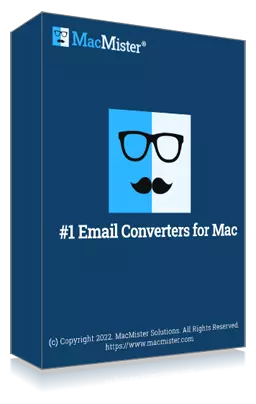



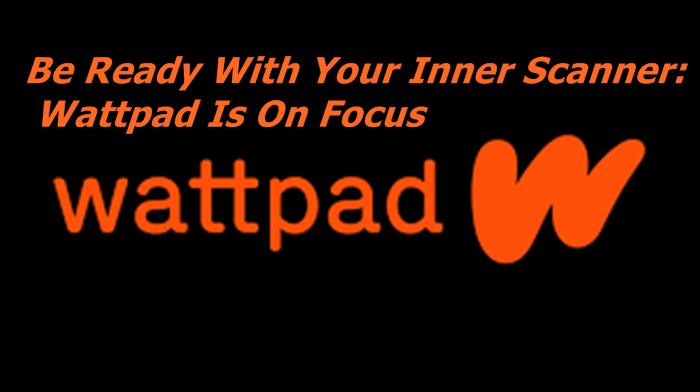
The software program with many features that can be applied as per need in order to receive the resultant files according to need. Users only need to provide a specified Gmail ID and Password and then the tool will instantly import MBOX files to Gmail in bulks directly without data loss.