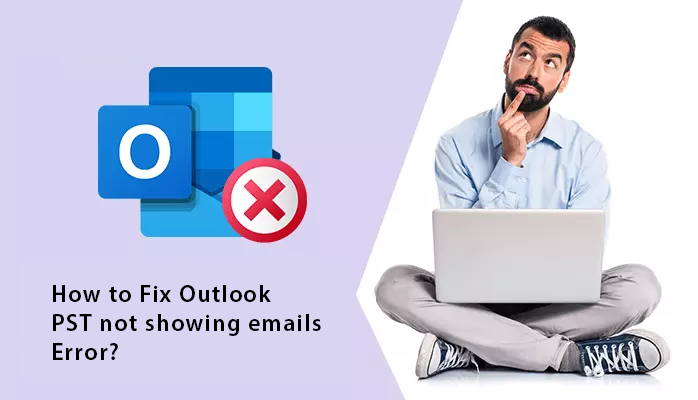Summary:- Are you one of those Microsoft Outlook users who are looking for a solution to fix Outlook PST file not showing emails error. Well, if you are then you are the at the right page. Through this blog, we will explain all the methods to help users solve this issue entirely on your own.
Microsoft Outlook, as we all know, is used by both professional and personal users. It has a lot of features that make it worthwhile and the most popular email client among other email clients. However, like any other email client, it has several flaws that might cause severe damage at times.
As an Outlook user, you’ve probably encountered a situation in which you try to see your emails but the PST file doesn’t show any messages. There are instances when you cannot read all of your mails that you got a long time ago. It’s a very inconvenient condition for any Outlook user.
We will discuss numerous approaches in this article to assist you in resolving the Outlook PST file not showing emails problem. But before that, lets discuss the main reasons behind this issue.
Responsible Factors Why Outlook Data File not Showing Emails:-
1. Many users want to archive their Outlook data but due to lack of knowledge sometimes they make mistakes and that usually ends with this type of error.
2. File corruption is the most common reasons for this error. In any case, you have a large Oversized PST file then, there are high chances that you might face Outlook data corruption.
3. This error also occurs due to poor internet connection. So, make sure to check your internet connection.
So, the real question that comes into our mind is that how can we resolve this issue. Well, there are a few solutions out there to ease out your worries.
How Can I Resolve this Query?
Well, there are quite a few methods by which can help you solve this query easily. Users can however, opt for any method according to their preferences.
Method 1. Check your Internet Connection:-
As we said the poor connection of internet could also be the reason for Outlook PST file not showing emails. So, before making any changes make sure to check whether your internet is working or not. If it is working and you are still facing the same issue then you can move ahead with the next method.
Method 2. Check Default View Settings:-
If your internet is working fine and you are still dealing with the same problem. Then you can use this method, through this method we are going to check for any filter application in the default view settings of the Outlook folder. Make sure follow these steps listed below:-
1. To begin, open Microsoft Outlook on your system.
2. Then, hit on the view tab from the Outlook ribbon menu bar.
3. After that, select current view option under the view tab.
4. Go to Filter option and then tap on the customize current view button and click on the clear all option to clear all the applied filters.
5. Now, go to the Outlook inbox folder and press on the send/receive option.
Method 3. Resolving the Issue Using Professional Solution:-
If you want to quickly fix Outlook PST file not showing emails, you may use an automatic professional third-party solution. However, this problem can also occur as a result of PST file corruption, which is why we propose running a free trial of Best PST Repair Tool to repair the corruption and remove the issue. Also, this tool does not immediately eliminate the issue; rather, it removes corruption if that is the source of the problem.
In order to resolve this issue, follow these instructions mentioned below:-
1. Firstly, download and run this software on your operating system.
2. After that, press on the Add file option in order to add your PST file.
3. Then, choose the Advanced scan option to repair the Outlook data file.
4. Now, click on the Export option and select your desired destination to save the resultant file.
Final Verdict:-
Through this blog, we have discussed how users can fix Outlook PST file not showing emails error. Along with that, we have also explained main reasons behind this issue and talked about various methods by which users can easily resolve this query.
We have stated both free and professional solutions, users can choose either of the method. However, using free methods does not mean that you will eventually fix this error. The whole procedure could take a lot of time. In this circumstance, it is better to opt for a professional solution to carry out this procedure. This tool provides users with a number of advantages and perks that come with this application. Users will achieve the required outcomes in only a few minutes by utilizing this software.
Also Read:- How to unlock PDF for printing, editing and copying?