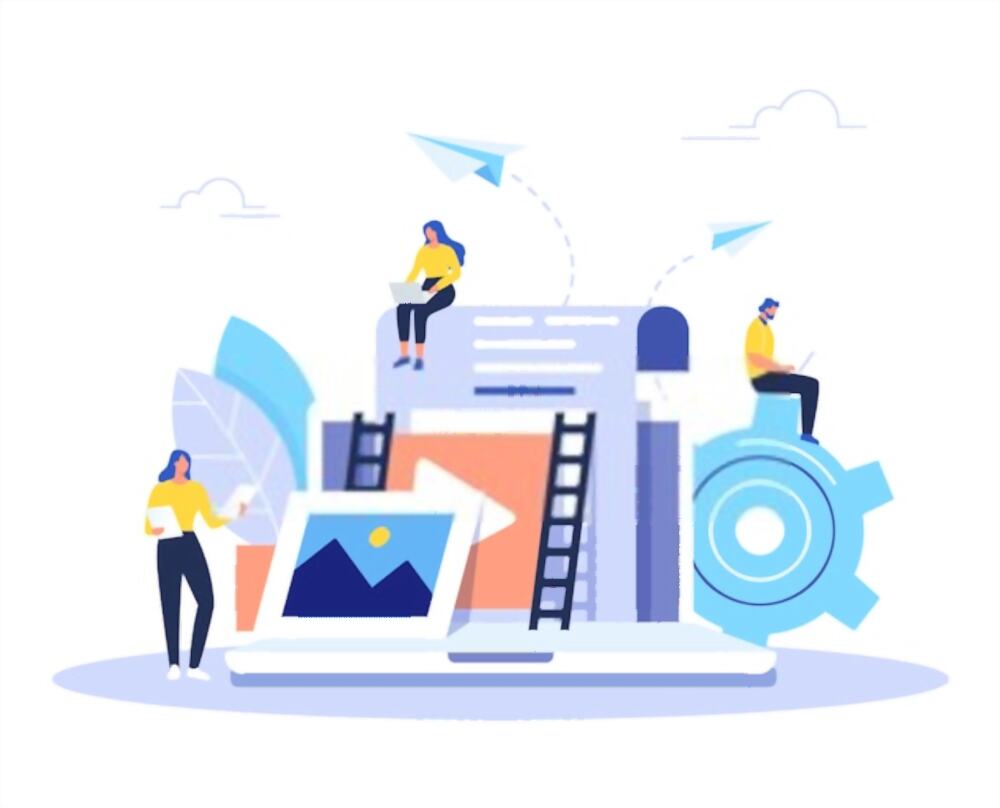Mac Outlook is an email client for Mac OS X whereas Windows Outlook is used for Windows OS. Mac Outlook is working the same as Windows Outlook the major difference between them is that Mac Outlook supports OLM file format which was not accessed by Windows Outlook as it deals with PST file format. In case of users need to export Outlook for Mac 2011 to Windows Outlook they have to convert the OLM files to PST.
Generally, Users need to export Mac Outlook 2011 to PST in three cases
- Due to Covid-19, many organizations permit their employee to work from home but the problem arises is that some of them have a Mac machine and some have not. So, many users want to export data from Outlook for Mac 2011 to Windows Outlook because windows are a commonly affordable platform for most users as compared to Mac.
- Corruption and data loss are also major issues that scared many users. Users may search for the safest and finest method to export Mac Outlook 2011 to PST to resolve these problems of losing data and crucial information.
- If any user wants to migrate from Mac to Windows they need to access their mailboxes data items like emails, contacts, and calendars from Windows Outlook for that also they have to export Mac Outlook 2011 data items to PST
Now, you understand why it is important to export Mac Outlook 2011 to Windows PST but you may think about the automated method to perform it.
Not to worry about anything in this article we will tell you the complete solution to do it.
Just keep calm and read the upcoming section!!
Steps to Export Outlook for Mac 2011 to Windows PST
As we discussed above that there is no direct method to export Mac Outlook OLM files into Windows Outlook. We need to convert OLM into PST and that converted PST will be imported into Windows Outlook. It is a three-step process.
- Export OLM File From Mac Outlook 2011
- Convert OLM to PST
- Import PST into Windows Outlook
Let’s start the process
Step 1: Export OLM File from Mac Outlook
- Open Outlook for Mac 2011 on your Mac machine
- Navigate to the File menu and select the Export option

- Hit Outlook for Mac Data file option and select data items accordingly

- Choose if you want to delete the exported mail items

- Enter the file name and browse the destination for the resultant file

- Wait for some time as the process will complete a move to another step of conversion of OLM file into PST file format.

Step 2: Outlook for Mac Export to PST
The manual method is also used to convert OLM files into PST format but we are here going to talk about the automated tool to perform these tasks because there is the risk of data corruption and data loss in the manual method also we will give you 5+ reasons why to choose this tool.
- Permits to Convert Mac Outlook 2011 file into 6+ file formats
- Maintains original folder structure throughout the process
- The standalone application doesn’t need any supportive tool
- Split large PST file into smaller ones
- Export selected items for OLM to PST conversion
- Grant to export Mac Outlook contacts into CSV and vCard file format
Automated Tool to Export Mac Outlook 2011 into PST
- Download Outlook for Mac 2011 Archive Tool and Install it
- Click on Add file button to add Mac Outlook 2011 OLM file

- Choose PST file format form multiple options

- Browse the destination folder for resultant PST file

- Hit the Export button to initiate the process

Wait for some time while the software completed the conversion process. By this step, you will be one step closer to converting email from Outlook Mac to Windows Outlook.
Step 3: Import the PST file into Windows Outlook
Locate the converted PST file from the destination folder and follow the upcoming steps.
- Open Windows Outlook and go to the File option
- Select the Import/Export option to add the file

- Choose Import from another program or file then click on the Next button

- Browse the PST file from the destination folder
- Hit the Finish button to start the importing process
As Windows Outlook starts importing the data items from the PST file the progress box disappears once the process is completed.
Now open Windows Outlook and check the imported files and access them in a trouble-free manner.
Warping Things Up
Now, it’s clear how one can easily export Outlook for Mac 2011 to Windows Outlook PST without any technical assistance. In this write-up, we are going to give the complete solution to transferring Outlook from Mac to Windows Outlook.