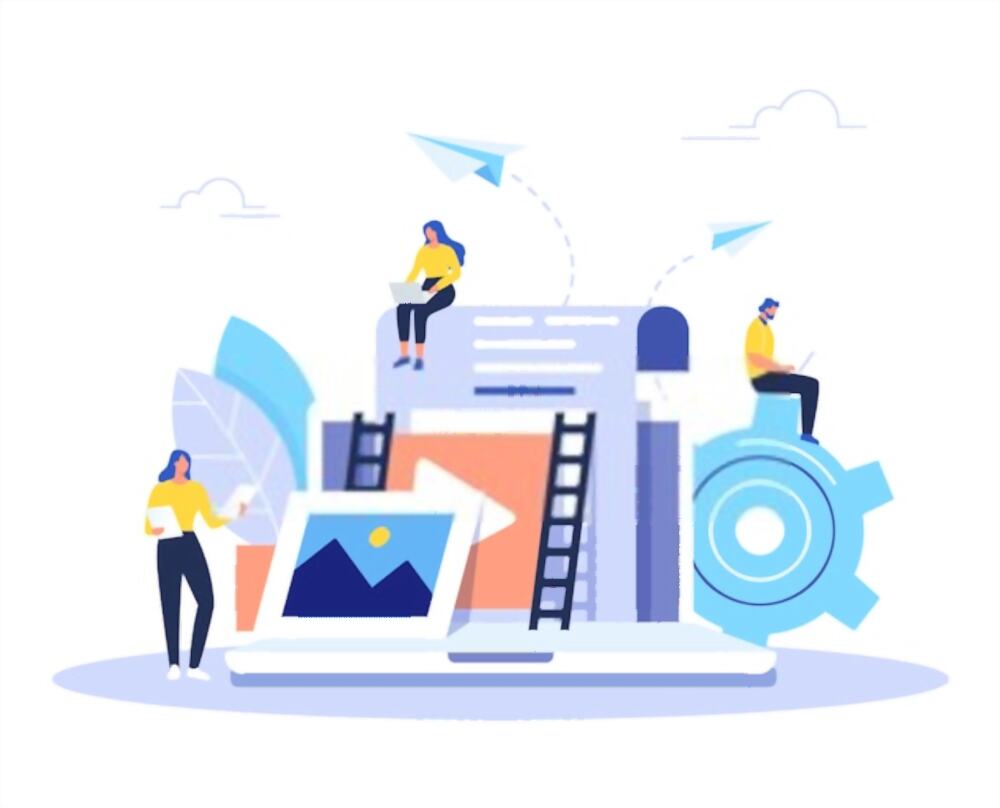Have you noticed ads following you online, tailoring to your interests? This is ad tracking, where companies collect data for personalized ads. While convenient, it raises privacy concerns. With anti-tracking software and secure browsers, you can stop ad tracking on your computer. This way, you can protect your privacy online and prevent companies from gathering your information without permission. Take control of your online data and maintain your privacy while browsing the web.
Understanding Online Ad Tracking
Techniques Used in Ad Tracking
Ad tracking techniques involve cookies, tracking pixels, and URL trackers to monitor online activity.
To create personalized advertisements, cookies store information about a user’s browsing history, preferences, and login details.
To Protect their privacy, users can disable ad tracking features like location tracking, Cortana, network discovery, and personalized ads in Windows 10 settings.
VPNs like NordVPN can help mask the user’s IP address and encrypt data to prevent third-party cookies and ad trackers from tracking it.
Adjusting settings and using secure browsing options like Google Chrome with built-in malware protection can safeguard data and browsing activities from hackers and advertisers.
These precautions enhance privacy, improve user experience, and preserve system performance on Windows devices.
The Mechanics of Digital Ad Tracking
The Role of Cookies in Tracking
Cookies are commonly used to track online user activity. They are small files websites store on a user’s browser to track browsing history and preferences. This data is then used to personalize advertisements. However, cookies can raise concerns about personal data and privacy. They collect information such as browsing history, location, and preferences to create detailed advertising profiles that may compromise user privacy.
To enhance privacy and security, users can adjust settings on Windows 10 to turn off tracking features like activity history, location tracking, and Cortana, Microsoft’s virtual assistant. VPNs can help mask IP addresses and encrypt data to protect against third-party cookies and ad trackers. These precautions are vital to safeguard personal data and prevent risks like malware, hackers, and unauthorized access to user information.
Ad Tracking and Personal Data: What Happens to Your Information
The Legality of Online Ad Tracking
Online ad tracking can be a privacy concern. Ad trackers use techniques like cookies to gather user information. Regulations such as GDPR and CCPA aim to protect privacy by regulating data collection for personalized advertising.
Individuals have the option to safeguard their data. They can adjust settings in Windows 10 to turn off tracking features like Cortana and location tracking. Tools like NordVPN can also be used to enhance privacy. This tool masks IP addresses and encrypts data.
Ad trackers gather information from browsing history to create personalized ads. This can impact user experience and system performance. Blocking third-party cookies and malware is recommended to prevent data breaches and ensure privacy.
Users should understand the new ad tracking methods and follow recommended precautions. This will protect their data from hackers and improve their online privacy.
Identifying Who’s Monitoring Your Online Activity
To identify if a website is using tracking technologies, users can check for elements like:
- Cookies
- Tracking pixels
- Third-party scripts
These elements monitor user activity on websites. Individuals can uncover hidden tracking methods by examining browser settings or using online tools to analyze data collection practices.
Tracking cookies can reveal user information and browsing history, creating detailed advertising profiles for personalized advertisements.
Windows 10 settings also allow users to turn off tracking features related to Cortana, location, and app access to prevent data collection.
Monitoring for system performance impacts from ad trackers, or malware can indicate unwanted tracking.
Utilizing VPNs like NordVPN can mask IP addresses to enhance privacy and security while browsing, safeguarding against hackers or data leaks.
Analyzing network settings and reviewing network discovery, file sharing, or GPS access can pinpoint potential monitoring by an internet service provider, protecting user privacy and data.
Practical Strategies to Stop Ad Tracking
Opting Out of Ad Tracking on Windows 10
Users can disable tracking features in Windows 10 settings to opt out of ad tracking. These features include activity history, advertising, location tracking, network discovery, Cortana, and file sharing.
By doing this, user information is not collected for targeted advertising or building advertising profiles. Tools like VPNs, such as NordVPN, can enhance privacy and security. VPNs mask IP addresses and encrypt data traffic.
Adjusting settings and using VPNs can help prevent ad trackers from collecting data for personalized advertisements. This protects user privacy, improves system performance, and enhances the browsing experience.
It’s essential to regularly review and update settings to stay protected against new ad-tracking techniques and potential malware threats. Taking proactive measures can safeguard data and prevent unauthorized access to personal information.
Setting Privacy Controls on Windows
Deactivating Windows 10’s Built-in Tracking Features
To enhance privacy on Windows 10, users can take several simple steps:
- Disable tracking features such as cookies and location tracking in the settings.
- Turn off features like Cortana and file sharing to prevent the collection of personal data.
- Adjust privacy settings to prevent the system from collecting data for advertising purposes.
- Use VPNs like NordVPN to hide IP addresses and encrypt data, preventing ad trackers from capturing user information.
- Disable unwanted apps like Cortana to stop ad tracking.
- Clear browsing history and turn off third-party cookies in browsers like Google Chrome to prevent personalized advertisements.
These actions protect user privacy and enhance system performance by reducing the risk of malware attacks and third-party tracking. Users can safeguard their privacy and secure sensitive information from hackers by adjusting network settings and limiting data sharing.
Managing Location Services and Network Discovery
Users can protect their privacy on Windows 10 by managing location services. In settings, they can disable location tracking, which prevents apps from accessing their exact location without permission.
Securing network discovery settings on Windows 10 also enhances privacy and security. It limits the visibility of the user’s device on the network, helping prevent unauthorized access to shared files and resources and reducing the risk of data breaches and exposure to malware or hackers.
By taking these steps, users ensure a safer online experience. They protect sensitive information from being misused for targeted ads or other harmful purposes. Disabling location tracking and managing network discovery settings can boost privacy and system performance. It also reduces risks associated with ad trackers and third-party cookies.
Securing Your Privacy on Windows 10
Users should take specific steps to secure privacy on Windows 10 and opt out of ad tracking.
1. Adjust privacy controls in settings to turn off features like activity history, advertising, location tracking, network discovery, Cortana, and file sharing.
- Manage location services and network discovery to limit information shared with third-party cookies.
- Use a VPN, like NordVPN, to mask the user’s IP address, prevent tracking, and encrypt data for enhanced security.
- Disable unnecessary settings and use secure browsing options like Google Chrome to prevent ad trackers from building advertising profiles.
By following these steps, individuals can ensure personalized advertisements do not compromise their privacy or system performance. These actions also safeguard personal information against malware, hackers, and unwanted data collection.
FAQ
What is ad tracking on a computer?
To create targeted advertisements, ad tracking on a computer is the practice of monitoring a user’s online behaviour, such as websites visited and search queries. This is done using cookies and other tracking technologies. Examples include retargeting ads and personalized recommendations.
Why should I be concerned about ad tracking on my computer?
Ad tracking can compromise privacy, personalize targeted ads, and even slow down your computer. To protect your privacy and improve your browsing experience, use ad blockers, regularly clear browsing data, and opt out of tracking when possible.
How can I check if ad tracking is happening on my computer?
You can check if ad tracking is happening on your computer using browser extensions like Ghostery, Privacy Badger, or uBlock Origin. These tools will show you which trackers are active on a website.
What steps can I take to stop ad tracking on my computer?
You can stop ad tracking on your computer by clearing your browser cache and cookies and turning off third-party cookies. You can also use browser extensions like AdBlock Plus or Privacy Badger to prevent ads from tracking you.
Are there any tools or software programs that can help me stop ad tracking on my computer?
Yes, there are tools and software programs, such as AdBlock Plus, Privacy Badger, and Ghostery, that can help you stop ad tracking on your computer.