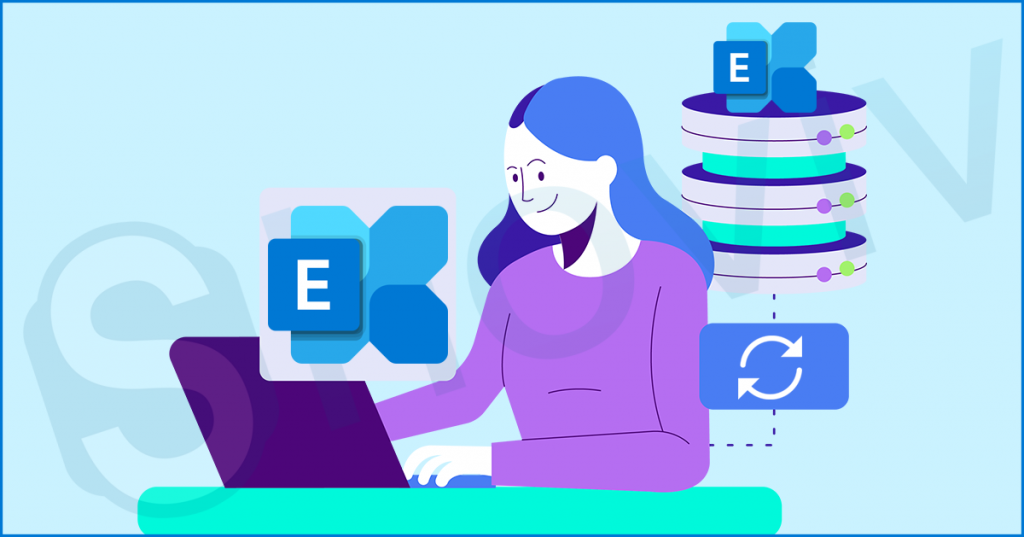An exchange database is basically the full form of an EDB file, and it is a storage file of the Exchange Server. However, same as other file formats, the Exchange database is also prone to corruption, and several instances initiate this. The nightmare is there is no reliable solution available for Exchange Database Recovery, and when I said no reliable method, I mean it.
Luckily, a few automated tools are available on the web to recover Exchange Database. Being a data migration engineer, I’ve tried several tools for Exchange Recovery. Unfortunately, many of them are fake, or they just get crashed in complicated scenarios.
I am using a tool for the last few years and have never faced a crashing issue or any other hassle, the name of this tool is Shoviv Exchange Recovery Manager.
Reliable and time-tested tool for Exchange Recovery
I used this tool for two years for the first time and found it very convenient compared to my previous one. Also, the software has many advanced features, which I don’t see in other tools I tried.
The main reason I choose this tool is its compatibility; it supports all Exchange versions and Windows Operating Systems. At the start, I was in doubt, but Shoviv also provides a solution for this by providing a free version. From a consumer point of view, the evaluation version is the best thing to get assured about any product. Some of this tool’s features that come in handy to ease the process are as follows:
- With this software, you can effectively add multiple Exchange databases to recover them in a single process and without any file size restriction.
- It displays a preview of added Exchange Database items with all their associated meta properties.
- After the Exchange Database recovery, you can move it into Live Exchange and Office 365 mailboxes, Public folders, and archive mailboxes.
- The software has an incremental export option that is rarely available in other software. This option enables users to resume the interrupted process and prevent duplicity.
Along with these features, the software has several other handy features. You can install and use the free version to check its features. Let me explain the Exchange Recovery process so you can use the free version.
Steps to recover Exchange Database using the Shoviv tool
Below, I’ve processed the recovered EDB file into Outlook PST format; you can process it as per need.
- Install and launch the software in your system.
- Then click on the Add source option on the ribbon bar and select the EDB file option from the left pane.
- Next, browse/search the Exchange database for recovery and click on the Next button.
- Now, click on the Outlook PST/ Live Exchange/ Office 365 from the ribbon bar. (In my case, I’ve selected Outlook PST)
- Following, check/uncheck subfolders to export and Browse the location to save the resultant PST file in the next wizard. One can also apply a password in the same wizard.
- Additionally, the filter wizard pops up. Use the filter option as per your requirements. You can also access the email translation, folder mapping, and thread count options by clicking the Advance option button.
- At last, the software will start to export the recovered Exchange database into Outlook PST format. The software also displays a live log report of the process so you can ensure the process’s accuracy.
The Bottom Line
Exchange recovery is not everyone’s cup of tea manually, but Shoviv Exchange Recovery Manager makes it a cakewalk even for non-technocrats. As I mentioned above, you can use the free version to evaluate the software before purchasing. In the end, it totally depends on you what you choose.