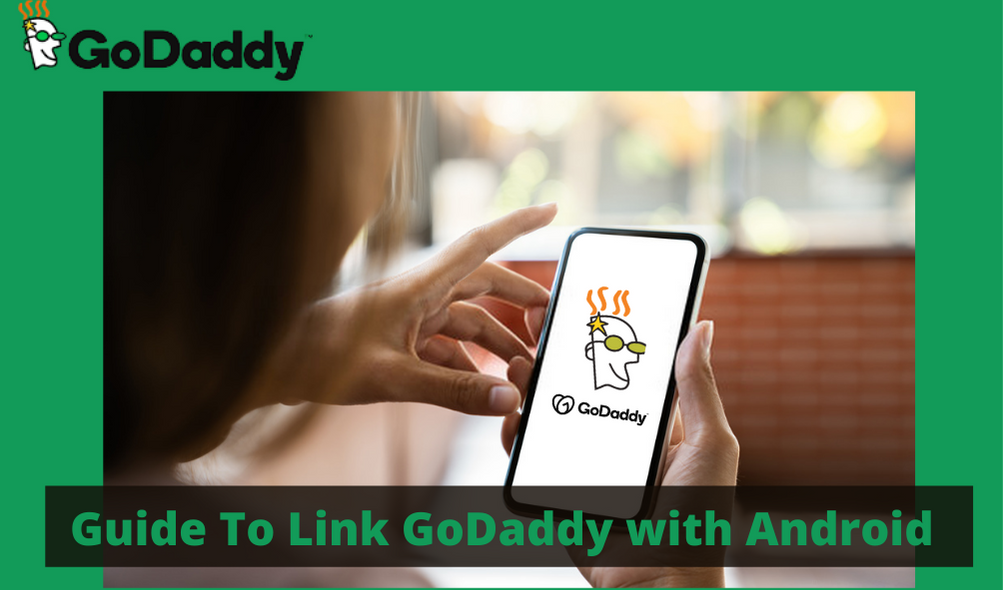GoDaddy is a popular hosting website. It helps small businesses take their products online for better visibility. One can link their GoDaddy webmail account to any device for better access. In this article, in just few steps explore how you can link your GoDaddy account. So, let’s get started!
Step To Link GoDaddy Webmail Account with Android Device
Step 1: Download and install an email app, which you use predominantly. It can be Yahoo email, Gmail or any other email application which you are active on. One can easily do so through play store.
Step 2: Login in your account or sign in. If you do not already have an account then signing in is a better option for you. the process of sign-in is pretty simple. Just enter the basic details like use email ID, password setup, phone number and other relevant information. However, if you already have an account just enter the credentials and log-in.
Step 3: Open your godaddy webmail login page. On this enter the required credentials on the text boxes provided. These textboxes are to enter your GoDaddy account email and password strictly. Make sure that you enter valid email ID and your password is a strong one with good combination of capital and small letters along with numbers and special characters.
Step 4: Click on the “next tab”. This option will be available to you on the down part of your email. Then select ‘IMAP Account’ option when asked about the type of you account you wish to have.
Step 5: In your IMAP account option, there are a few details that you will have to fill. These are username, corresponding to full business email address. Then enter email address, which should be the same as business email address.
Step 6: Enter your password, IMAP server address of the region you belong. Apart from this you will also be required to fill in port and server type for SSL go for 993. For none go with 143. Next in the IMAP path prefix section, leave it blank/empty.
Step 7: Once you are done filling the details, click on next option. Then again, fill in some more information if it appears on the screen. Enter SMPT server which is outgoing server of the region you belong. Enter port and security number. For SSL fill 465 and for none fill 80, 25 or 3535. Select the ‘Require sign-in’ option.
Step 8: Again, enter GoDaddy webmail login business email ID and the corresponding password to it. Click on the next tab, select the comfortable option and then ‘next’ button. Set up name, display name and click on ‘Done with Account’ tab finally.
After you are sure that you have thoroughly understood and followed these 8 steps perfectly, try to send and email to your self to check the functions.
Conclusion
In today’s times when online popularity is everything, business hosting online is profitable. There are many websites that claim to provide smooth hosting service, yet there’s none like GoDaddy. However, many people face problems in GoDaddy wemail account with their android devices. In the above article find all steps you need to follow to link your GoDaddy account with android device without hassle!
Also Recommended – https://fictionistic.com/kisscartoon-and-its-best-alternatives-a-comprehensive-guide/