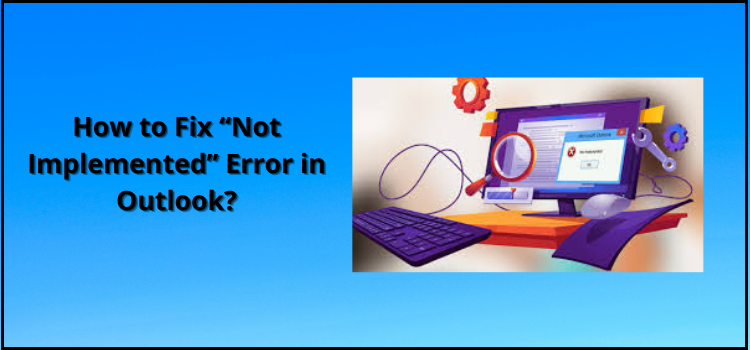Outlook is a very profound email client used by millions of people from around the world for their work or personal use. We can add as many email accounts as we want in Outlook and that too from different email service providers. Using Outlook can make our work easier as we need not visit different websites for doing the login in different email accounts, in Outlook we can just switch between different email tabs and the email account we want. However, as every other software suffer complications, some of the errors also arises with Outlook, one of these very common is Outlook not implemented error.
This can arise sometimes when you update your system and its software and try to send or receive or reply or forward an email using Outlook. There can be several reasons for such error, some of these are:
- PST file got corrupted.
- Inappropriate or improper email send and receive email settings.
- Files got corrupted while updating.
- Another Outlook version installed and running in one system.
- Try to send/ receive email while simultaneous updating.
- Bugs in updated version.
- Email profile corrupted.
- Some Outlook Add-ins interfering in proper usage.
There can be numerous other reasons for the same, thus, through this article we will see how to fix not implemented error in outlook by using some easy troubleshooting steps.
Method-1: Corrupted Office Updates
Sometimes when we update a software in our system, it happens that some of its files are not installed properly or have some issues related to them, whatever be the reason, due to these corrupted files you can face Microsoft Outlook not implemented error. In order to remove this issue, you can follow these steps:
- First you have to open the “Control Panel” in your system or computer.
- Within the Control Panel window, click on “Programs and Features” option.
- There you will see a list of programs and software, from which you have to choose Microsoft office or Outlook.
- Right click on it and then click on “Change” or “Modify”, whatever appears.
- Then click on the “Repair” button to fix not implemented error in outlook.
- Once the process is completed, open the Outlook and again try sending an email.
Method-2: Repair Corrupted Outlook PST File
Outlook PST files is used to store the copied files of your messages and email sent via Outlook. It also keeps the records of your calendar events and contact details. Thus, Outlook not implemented error can be due to this corrupted file. We can use “scanpst” tool to detect and rectify the problem with PST file, however, it can also lead to some data lose as well. Following are the steps that you can undergo:
- Close the running Outlook program on your computer.
- Now, you have to locate the “scanpst” file. For this you can copy following paths in bar which is adjacent to the search bar:
- Outlook Version 2007: C:\Program Files (x86)\Microsoft Office\Office12
- Outlook Version 2010: C:\Program Files (x86)\Microsoft Office\Office14
- Outlook Version 2013: C:\Program Files (x86)\Microsoft Office\Office15
- Outlook Version 2016: C:\Program Files (x86)\Microsoft Office\root\Office16
- Outlook Version 2019: C:\Program Files (x86)\Microsoft Office\root\Office16
- Now, you have to double click on the “scanpst” file.
- As soon as you click on it, a scanpst tool window will appear.
- Click on the “Browse” button to find the PST file location.
- Click on the “Start” button to start the scanning of the PST file.
- Then, after the scanning completes, you have to click on the “Repair” button to start the repair process.
- After the completion of repair, click on “OK”, this will end the process.
- Now, open Outlook and see if Microsoft Outlook not implemented error still persists.