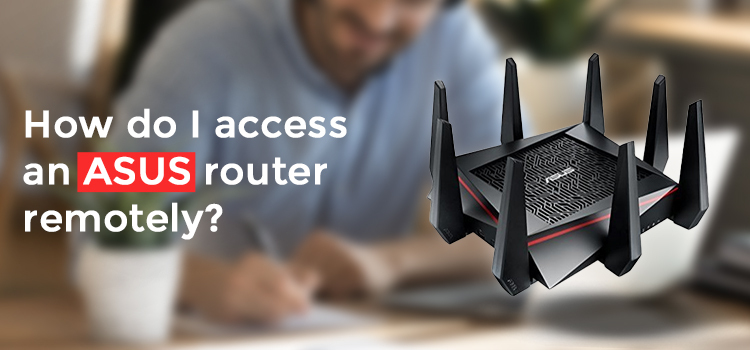Networking devices nowadays, give you the ability to control the features and functions from a remote place. You don’t always have to be physically near the router to change the settings or reset the settings. The web-based settings utility or sometimes the smartphone apps can help you access your router devices. If you have an Asus router at home at are looking for steps to access the same remotely, this blog will walk you through the steps to do that conveniently. You’ll learn how to access an Asus router remotely and manage the settings in easy steps. After that you will get success with problems of Asus router remote login.
Prerequisites for accessing asus router
Accessing an Asus router remotely would imply that you have already configured the network and device settings once and are looking to either change the same or reset them to factory default. Here are some things you’ll need to ensure:
- You have an Asus cloud account already set up. It is mandatory in order to get remote access to Asus router.
- You have the default Asus cloud account credentials with you.
- Smartphone based Asus app installed on the latest version.
Accessing your Asus router remotely Using the Asus account
- Once you have your ASUS cloud account set up, you can use your web browser to sign in to the same and add your ASUS router to it. Follow the next steps carefully to manage Asus router remotely.
- Now, you can head to the web address router.asus.com and click on the login link from the top right.
- Next ,sign in to your ASUS account and navigate to the My Devices section.
- Now, click on the name of your ASUS router that you wish to access.
Using the Asus Smartphone App
This method makes use of the smartphone based app to let you access and manage the Asus router settings with ease. Here are some steps you can follow:
- Download and install the Asus Router app on your smartphone.
- You can access your device’s app store and look for the Asus Router app.
- Once the app page loads, tap on the Install button and the app will install itself on your smartphone.
- Once installed, ensure you are connected to the router’s wireless network.
- Now, launch the Asus router app on your smartphone and then confirm to the stipulated terms and conditions.
- The Asus app will now ask you to choose the next action from the screen. Tap on the Manage button.
- The app will now look for supporting routers and display the name and MAC address on the same on the screen.
- Once you see the name on the screen, tap on it and you will be redirected to the default login page.
- Next, type in the username and password in the fields specified and then tap on the Sign in button.
- When you see a prompt to enable remote connection, tap on the Ok button and you’ll now be able to manage your Asus router settings remotely.
Note: The app-based access method works for both Asus routers and mesh wifi systems alike. You can follow similar steps as discussed in this blog to access the login page and proceed with managing your router device easily.
Having issues accessing an Asus router remotely? Get help from an expert team, now!
website : https://fictionistic.com/