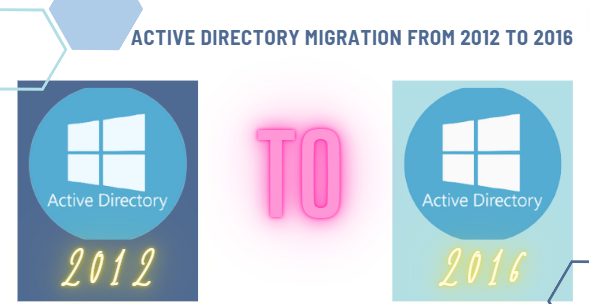Migrating users from one Active Directory forest to another can be a complex yet critical task for organizations undergoing restructuring, mergers, or acquisitions. As organizations grow or change, consolidating or separating IT environments becomes essential, making forest migrations a key aspect of modern IT management. When it comes to migrate AD users from one forest to another, proper planning and execution are crucial to minimize disruptions and ensure that all user data and permissions are accurately transferred.
Know the Advantages of Moving Users from One Forest to Another
Learn how migrating AD users to a new forest can streamline your IT environment and enhance security by exploring these points:
- Consolidating forests simplifies management, reduces administrative tasks, and creates a more organized IT environment.
- Migration allows for updated security measures, ensuring consistent application and reducing vulnerabilities across the organization.
- A unified forest reduces complexity, cuts costs, and improves resource allocation for IT operations.
- Users gain streamlined access to shared resources and applications, boosting collaboration and productivity.
- Consolidating forests simplifies monitoring and auditing, aiding in adherence to regulatory requirements and industry standards.
- A modern forest structure supports future growth, making it easier to adapt to evolving business needs.
- Migration leads to fewer disruptions and a more intuitive interface for managing accounts and permissions.
Why Migrate AD Users from One Forest to Another is a Hassle?
While performing the transition, users faced several hurdles throughout the task including:
- Ensuring all user data, including attributes and permissions, is accurately transferred without loss or corruption.
- Handling differences in AD schema versions and forest configurations, which may require adjustments or custom solutions.
- Minimizing impact on users and business operations during the migration process, which may involve downtime or service interruptions.
- Ensuring users can authenticate and access resources seamlessly post-migration, which involves careful management of credentials and access rights.
- Maintaining security policies and ensuring that migrated users adhere to the new forest’s security standards without introducing vulnerabilities.
- Choosing and using the right tools for migration can be complex and may require extensive testing to ensure compatibility and effectiveness.
- Effectively communicating changes to users and providing adequate training to manage new processes or interfaces introduced by the migration.
Let’s Look at the Manual Solutions to Migrate AD Users from One Forest to Another
This guide outlines two manual methods for migrating AD users: ADMT and PowerShell. While these tools offer flexibility, it’s important to understand their limitations. We’ll explore these constraints after providing step-by-step instructions for each method. Let’s get started:
#1. ADMT
Before delving into the instructions for this, we need to verify whether our AD is healthy or not. Remember one error can vanish everything during the transition, so to check the Active Directory one smart solution will help i.e. Active Directory Reporter. Using this utility users can take a full report of AD in one go. After, conforming that there is no issue in your AD, then only initiate the task with this solution using these steps:
- Log in to the server where ADMT is installed using administrative credentials. Open the ADMT console from the Start menu or by running ADMT.exe.
- Click on Action in the menu bar, then select User Account Migration Wizard, and click Next.
- In the wizard, you’ll be prompted to select the source and target domains. Choose the source domain (the forest from which users will be migrated) and the target domain (the forest where users will be moved). Click Next.
- Select Users to Migrate AD Users from One Forest to Another –
- Select Users: On the screen where you select users, click on Select Users from the Domain. A new window will appear; click Add to open the Active Directory Users and Computers dialog.
- Add Users: In the dialog, browse and select the users you want to migrate. After selecting, click OK to add them to the migration list. Click Next to proceed.
- Review the migration options and settings. You may configure additional options such as SID history, password migration, and group membership options based on your needs. Click Next to continue.
- Pick the target domain and specify where in the target domain the users should be placed. Click Next.
- Click Finish to start the migration process. ADMT will process the migration according to the configured settings.
#2. Use PowerShell Solution to Migrate AD Users from One Forest to Another
Prerequisites
Stage 1: Install AD PowerShell Module
- Log in to a member server with a Domain Admin account.
- Open a PowerShell console.
Run the following command to install the AD PowerShell module:
Add-WindowsFeature RSAT-AD-PowerShell
Stage 2: Establish Trust Between Domains Since the domains are in different forests, a manual trust must be created.
Run the following command to establish a two-way, transitive trust:
netdom trust <ExampleDNSNameofForest-A> /Domain:<ExampleDNSNameofForest-B> /Twoway /Transitive /ADD
If prompted, provide credentials for an administrator from each forest.
Stage 3: Document Current Computer Settings
Gather information about the computer’s current configuration for later reference.
Run the following command to retrieve service account information:
Get-ADComputerServiceAccount -Identity UsrCmptrAcc1
Consider documenting other relevant settings as needed.
Stage 4: Create a System Restore Point as a backup before making changes i.e. migrate AD users from one forest to another.
Run the following PowerShell command:
Checkpoint-Computer -Description “ForestDomainChange” -RestorePointType MODIFY_SETTINGS
Steps to Follow
Prerequisites:
- Trust between the source and target domains.
- The RID Master and Schema Master FSMO roles on domain controllers in both domains.
Migration Steps:
- Identify the computers to be migrated.
Use the following PowerShell command to migrate a computer:
Get-ADComputer -Identity UserPC | Move-ADObject -TargetPath “OU=Users, Computers, DC=TargetDomain, DC=tld” -TargetServer “TargetDomCtrl.TargetDomain.tld” -Server “SourceDomCtrl.SourceDomain.tld”
- Replace placeholders with actual values.
- Consider using a script to automate the migration for multiple computers.
Additional Considerations to Migrate AD Users from One Forest to Another Hassle-Free:
- Testing: Thoroughly test the migration process in a test environment before moving to production.
- Cutover Planning: Develop a detailed cutover plan outlining steps, timelines, and responsibilities.
- User Communication: Inform users about the migration process, including potential disruptions and downtime.
- Post-Migration Verification: Verify that all objects, permissions, and services are functioning correctly in the new domain.
Note: This outline provides a basic framework. The specific steps and commands may vary depending on your environment and requirements.
Understanding the Major Drawbacks of These Manual Methods-
The instructions for both solutions seem quite simple, but performing this transition manually can be a hassle. But why? Let’s Understand:
- ADMT may slow down to migrate AD users from one forest to another with a large volume of data; PowerShell requires complex scripts for extensive tasks.
- Both tools struggle with different AD schema versions or custom attributes, requiring extra adjustments.
- Neither ADMT nor PowerShell handles user profiles or settings; additional tools or steps are needed.
- Both techniques have difficulties managing complex group memberships and custom permissions accurately.
- ADMT needs trust relationships between forests; PowerShell requires them to be manually configured and maintained.
- ADMT offers limited reporting; PowerShell scripts often lack advanced error handling and troubleshooting features.
- PowerShell demands intricate scripting and is less intuitive; ADMT requires manual setup for some tasks.
- ADMT may not support features like SID history fully; PowerShell needs extra modules for advanced capabilities.
Migrate AD Users from One Forest to Another Error-Free & Simulatenously
Migrating Active Directory users from one forest to another is a complex and error-prone task with manual solutions. This is where SysTools Active Directory Migration Tool proves invaluable. This specialized tool is designed to streamline the entire migration process, reducing the risk of data loss and service disruptions. Automating the transfer of user accounts, groups, and other critical AD objects, ensures accuracy and efficiency, saving organizations significant time and resources compared to manual methods.
Working Guidelines of this Solution for Moving Users from One Forest to Another
After acquiring the specified solution for free, follow the below guidelines to migrate AD users from one forest to another simultaneously:
Step 1. Use the default credentials ‘administrator’ for both username and password.
Step 2. Input the Domain Friendly Name and IP Address, then provide admin credentials.
Step 3. Click the plus icon and follow the same steps as registering the primary Domain Controller.
Step 4. Identify and retrieve objects from both your source and destination domains.
Step 5. Define source and destination domains, and give them a name.
Step 6. Specify objects to migrate, password preferences, and task names.
Step 7. Choose ‘Merge’ or ‘Create’ for each object. Validate mappings to ensure a seamless migration.
Step 8. Initiate the migration and closely monitor its progress for completion.
Author’s Suggestion!
Migrating AD users from one forest to another is a complex and daunting task, especially when you don’t have the proper solutions, instructions & knowledge of the transition. As per our research, there are no proper guides available online to migrate AD users from one forest to another effortlessly. So, that’s why we are here to explain to you the tried & tested approaches with precise guidelines to ensure minimal disruptions.